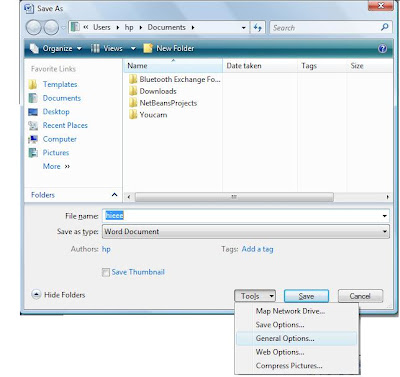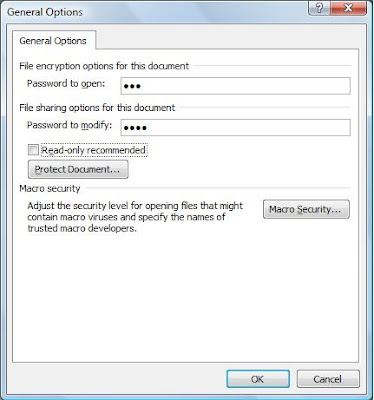GRUB, the Only bootloader for Linux OS, as NTLDR works in windows..
here , the basic idea for Securing the Linux box wiht GRUB is, we implies sum security on GRUB itself..The MOst basic Phase in Loading Of An Operating System.
However , Gettin bypassed with GRUb is also not that much difficult, its as easy as Burning a MATCH STICk, bt guys, i wud tell u that somehow later.
So wt the basic idea is, If you don't want someone booting your machine without permission, you can add a password to your GRUB entries. You can add a password only to specific entries if you wish; this will require a user to enter a password before loading only those boot entries you protect. This can be useful when done on your Recovery Mode entries, which bring up a passwordless root login by default.
To get started, let's first encrypt the password we want to use. Open up a terminal and enter the grub command. This brings up a grub shell. In this shell, enter the md5crypt command. When prompted, type in the password you want on your grub entries. (Don't worry, this won't write anything to your files!) After pressing Enter, you will be given an encrypted password string. Copy the string to your clipboard. Enter quit to exit the grub shell and return to bash.
Now that we have an encrypted password, it's time to add it to grub. Using sudo, open up /boot/grub/menu.lst using your favorite text editor.
To get started, let's first encrypt the password we want to use. Open up a terminal and enter the grub command. This brings up a grub shell. In this shell, enter the md5crypt command. When prompted, type in the password you want on your grub entries. (Don't worry, this won't write anything to your files!) After pressing Enter, you will be given an encrypted password string. Copy the string to your clipboard. Enter quit to exit the grub shell and return to bash.
Code:
GNU GRUB version 0.95 (640K lower / 3072K upper memory)
[ Minimal BASH-like line editing is supported. For the first word, TAB
lists possible command completions. Anywhere else TAB lists the possible
completions of a device/filename. ]
grub> md5crypt
Password: *************
Encrypted: $1$w7Epf0$vX6rxpozznLAVxZGkcFcs.
grub>
Note : if ur version of linux Box does not Encrypts password as such, Then you may have to Copy The encrypted passwrd frm the Shadow Fiel..(If U r having this case, do ask me, n i wud tell u the whole game IN step wise step manner)
After the "initrd" line for each entry you want to password protect, start a new line beginning with password --md5 and paste in your newly-encrypted password. Using the above example password on the i386 recovery entry, this:
Becomes this:
You must add such a line after every entry you want to password protect. As I mentioned earlier, I password protected my recovery mode entries out of sheer paranoia. 
Save the file, and reboot. (The first time you try this, I suggest only doing it to one entry so you can test it to make sure it works, and you can still use another entry to boot your machine in case something went wrong.)
For a bit of added peace of mind, you can prevent everyone except root from reading /boot/grub/menu.lst by doing:
______________________________________________________________________________After the "initrd" line for each entry you want to password protect, start a new line beginning with password --md5 and paste in your newly-encrypted password. Using the above example password on the i386 recovery entry, this:
Code:
title Ubuntu, kernel 2.6.8.1-2-386 (recovery mode)
root (hd1,2)
kernel /boot/vmlinuz-2.6.8.1-2-386 root=/dev/hdb3 ro single
initrd /boot/initrd.img-2.6.8.1-2-386
Becomes this:
Code:
title Ubuntu, kernel 2.6.8.1-2-386 (recovery mode)
root (hd1,2)
kernel /boot/vmlinuz-2.6.8.1-2-386 root=/dev/hdb3 ro single
initrd /boot/initrd.img-2.6.8.1-2-386
password --md5 $1$w7Epf0$vX6rxpozznLAVxZGkcFcs.
Save the file, and reboot. (The first time you try this, I suggest only doing it to one entry so you can test it to make sure it works, and you can still use another entry to boot your machine in case something went wrong.)
For a bit of added peace of mind, you can prevent everyone except root from reading /boot/grub/menu.lst by doing:
Code:
sudo chmod 600 /boot/grub/menu.lst
Thats it u r finished with it.
Hopes u enjoy this., have fun. Enjoy Hacking.. Enjoy